
Boost a Post to Promote an Offer or Event
Let’s start with the easy way to get your name in front of your target audience: “Facebook boosted post”. When you boost a post, you are actually running a Facebook ad. It’s just that Facebook will show this entry-level to their ads platform separately from their main ads interface.
Each time you create a post on your Facebook page, you will always see the blue Boost Post button, encouraging you to share with a wider audience.
You can boost a post in no more than 2 minutes, and it’s a great way to remind your audience you’re present or to promote a special offer you may have.
- Publish a post on your page that will encourage people to take the action you want them too
- Boost the post so it’s seen by a wider audience
Always be aware of Facebooks Ad Rules to make sure you are always complying with their conditions.
When you create your post, think about your audience and what they will start responding to. Mention things like the name of the area or city you’re targeting to appeal to local customers and get their attention in the news feed.
Always use attractive images that stand out without being vague. Single images work well, but why not change it with other options such as a video or a carousel post with multiple images? These types of media let you tell much more of a story and help to showcase a range of products or services, not just one. Creating a slideshow is a great way to take advantage of the pull of video without actually having to make one yourself and this takes minutes to do! Once your post has been published, if you selected slideshow you can download this video from Facebook to use elsewhere in your marketing.
To boost the Facebook post, click the blue Boost Post button below the post to see options for setting up the ad.
Choose your objective and if you are unsure click to see the available options by clicking Change. If you’ve used an image in your post, your options will be to increase engagement (likes, comments, and shares) or encourage people to message your page. If you’ve used a video, you can receive video views or messages to your page. If you’ve included a link to your website, your options will be engagement, messages or link clicks.

Facebook will optimise your advert results based on the objective you choose. This means Facebook will show your ad to people who are most likely to engage and take action. After choosing the objective, you can then add a call-to-action button to the post that will link to your website/message making it simpler for the user. Select an age, gender, and location. To select a location, type in the place name, address or postcode. Then select the distance, remember you can exclude locations too.
Select a Budget
If you have never previously run a Facebook ad or are confused what budget to set, just choose one of the lower levels and review your results. You can always run another boost with a higher budget at any time. 
Depending on the post you create you will get an option to display your post on desktop, mobile, and/or Instagram AND you also have the option to display your ads on Audience Networks. These are external websites that Facebook partnered with. Un-click the box if you DO NOT want your ad displayed there and then set the duration. Either select one of the three duration options or your own end date. CLICK BOOST! You will always receive a notification when it’s been approved and is active.
Special Offers
If you’re running boosts as a way to get them out locally about your local business, you could actually be missing out on reaching the audience you want to be attracting. To reach people who don’t necessarily respond to posts you may be best running local business promotion ads.
You set up this ad using Ads Manager (selecting the Reach objective) or you can set it up directly from your page. The advantage of doing it from your page is you can choose from a number of different call-to-action buttons for driving sales and messages. When you click Promote, you then choose the option to promote your business locally and drag the circle to select the location you want to promote. Then comes the creative, this is the ad itself. Facebook PRE-populates the creative with text and an image drawn from your cover photo and page description. Always edit the info to create an advert that will help with higher results.
** 25 characters for the headline and 90 characters for the text**
Call-to-action… These options are unique for this ad because they’ll take the visitor directly to the action selected.
For instance, if users touch Call Now, they will phone your business. Get Directions will take them to a map with directions to you, and Save lets them save your location so they can come back to it another time. Set the budget and duration as described above for a boosted post. When you are happy with it, click the Promote. Your ad will go through the review process!
So there you are… simple effective Facebook marketing tactics to help to promote your local business.
Blog originally published here.
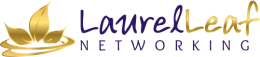

1 thought on “Are You Marketing Your Local Business on Facebook?”
Really good blog – informative and clear, even for me – and I get so confused with it all.